Auto-Save Options
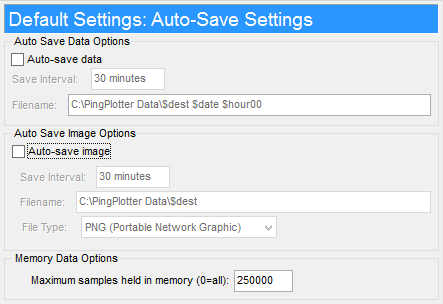
The "Auto-Save" settings allow you to automatically save data or graphical images at an interval of your choice.
Auto-save data
Turning this setting on will cause PingPlotter to save a .pp2 file at the interval you choose. You should specify the directory you’d like to save in, and you should also include some variable as part of the name – otherwise every save will overwrite the previous save. This can be coupled with "Maximum samples to hold in memory" to minimize the amount of memory used on long monitoring projects. The "Save Interval" must have elapsed before the first save happens (this is so short-term tests don’t auto-save data). A suggested number for this is 30 minutes.
The file name defaults to the current path. Visit the topic on Variable Substitution for a list of variables that can be used.
Make sure your file name will resolve to a valid file name. Remember that a colon (:) should only be used with a drive letter, and the / isn’t a valid character.
A good example of a file name is: $host $date $hour00
If the file already exists, it will be overwritten. This means you can combine a pretty fast save interval, and couple that with a longer time file name (ie: $host) and save your data often without creating a lot of extra files.
Also, if you specify a directory that doesn't exist, then PingPlotter will try to create that directory (this is useful if you want to save data about a specific host in a directory that matches that host name - you can use "c:\ppdata\$host\$host $date" (or something similar) for your filename.
Auto-save image
PingPlotter can be set to automatically create an image of the current data (as seen on the graph). Using this, one could auto-save for a time period, then create some kind of "album" to post for proof of a problem. The "Save Interval" must have elapsed before the first save happens (this is so short-term tests don’t automatically create images).
Note that the image that is saved is the same as the image on the PingPlotter display at the time the period elapses. If you've changed the focus of the PingPlotter display, then the current image saved rather than the current data at the time of save.
See the Variable Substitution section for file name variables and tips.
Maximum samples held in memory.
This is the maximum number of samples that will be held in memory at any one time. Older samples are purged from memory. This can be coupled with auto-saving of data to keep your memory images small, but still have access to all the data collected.
PingPlotter averages about 44 bytes per sample (this can be more or less, but this is the memory for a 20 hop route), so 20,000 samples is still less than 1 megabyte of memory.
**Some of the features listed in this topic are only available in PingPlotter Pro and/or PingPlotter Standard. See our product comparison page for more details**

