Edit Menu
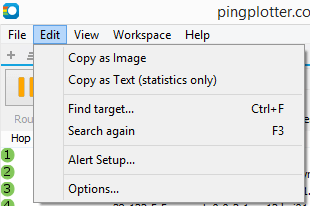
- Copy as Image - Copy the current graph to the clipboard as an image. From here, you can paste the image into your favorite graphics program or an email.
- Copy as Text - Copy the current graph to the clipboard as text. Hold down the shift key when clicking the Edit menu to toggle between copying all the collected data details, or copying a summary.
- Find target... - In PingPlotter Pro - you can use this feature to search through your target list for a specific host
- Search again - In PingPlotter Pro - this will perform another search using your last used search term
- Alert Setup... - Create and Edit alert configurations. See the Alert setup options for more details.
- Options... - Go to the configuration and options setup area.
**Some of the features listed in this topic are only available in PingPlotter Pro and/or PingPlotter Standard. See our product comparison page for more details**
-
Understanding output
- Discovering a route between you and a target
- Interpreting Results - A Quick Example
- Finding the source of the problem
- Finding the source of the problem - part 2
- Interpreting Results - Longterm Monitoring
- Interpreting Results - Gamers
- Interpreting Results - ISP Problems
- Interpreting Results - Bad Hardware
- Interpreting Results - Bandwidth Saturation
- Building a Compelling Case
- VoIP Troubleshooting Guide
Test end-user internet
PingPlotter Cloud helps solve network problems for other people.
PingPlotter CloudTest your own internet
PingPlotter Standard & Professional help solve problems on your own network.
Try PingPlotter
