View Menu
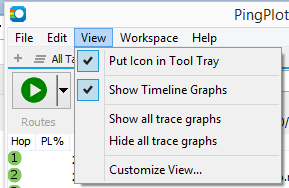
- Put Icon in Tool Tray - When this option is on, PingPlotter will move to the tool tray when minimized.
- Show Timeline Graphs - Don't show/show the Timeline Graphs (the bottom history graphs).
- Show/Hide all trace graphs - In PingPlotter Pro - this feature will open (or hide) all of your targets' trace graphs.
- Customize View... - this will allow you to enable / disable columns from the upper trace graph.
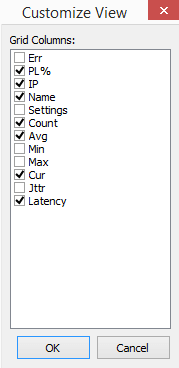
**Some of the features listed in this topic are only available in PingPlotter Pro and/or PingPlotter Standard. See our product comparison page for more details**
-
Understanding output
- Discovering a route between you and a target
- Interpreting Results - A Quick Example
- Finding the source of the problem
- Finding the source of the problem - part 2
- Interpreting Results - Longterm Monitoring
- Interpreting Results - Gamers
- Interpreting Results - ISP Problems
- Interpreting Results - Bad Hardware
- Interpreting Results - Bandwidth Saturation
- Building a Compelling Case
- VoIP Troubleshooting Guide
Test end-user internet
PingPlotter Cloud helps solve network problems for other people.
PingPlotter CloudTest your own internet
PingPlotter Standard & Professional help solve problems on your own network.
Try PingPlotter
