Uninstalling
To uninstall PingPlotter - just locate your PingPlotter directory in the start menu and run "Uninstall or Modify Installation":
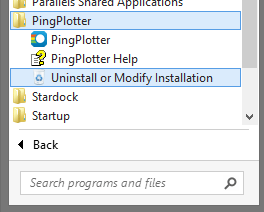
Click "Next":
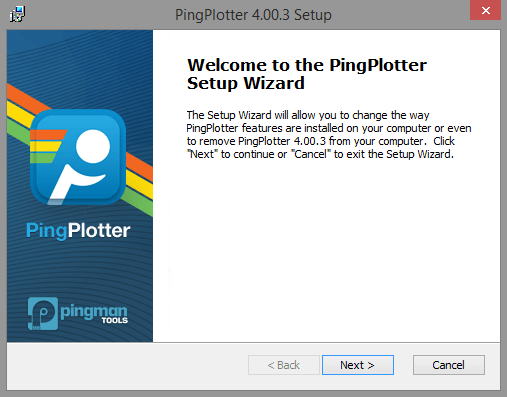
Click the "Remove" option:
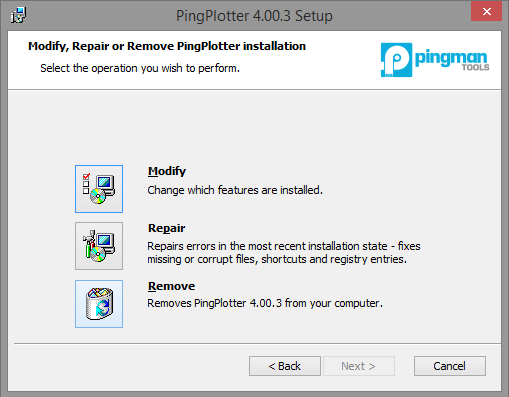
If you want to keep your license key, setting, directories, or log files, deselect the appropriate boxes.Note: if you are uninstalling through Add/Remove programs these options are only available though the "Change" option. The "Uninstall" option does not provide these options.
After your preferred boxes are checked or unchecked, click "Remove":
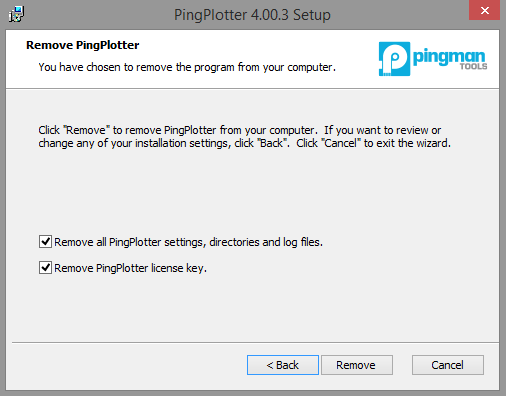
Click finish to compete the uninstall:
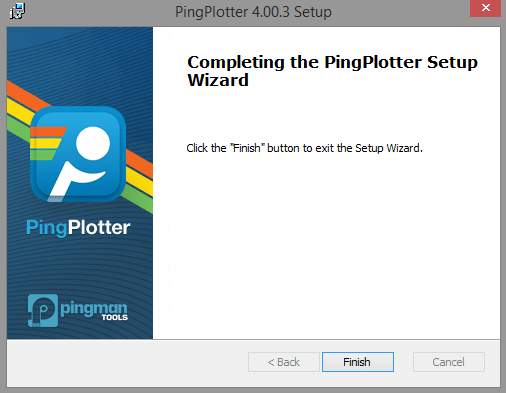
You've successfully uninstalled PingPlotter!
Troubleshooting
If you can't find the Modify or Remove option in the PingPlotter start menu or in Add/Remove programs, try installing the latest version, then uninstalling. This might also help solve missing installer errors (like File {7c7a8eba-cb1a-4626-aa2d-8311b84092ab}.msi not found) during uninstall.
-
Understanding output
- Discovering a route between you and a target
- Interpreting Results - A Quick Example
- Finding the source of the problem
- Finding the source of the problem - part 2
- Interpreting Results - Longterm Monitoring
- Interpreting Results - Gamers
- Interpreting Results - ISP Problems
- Interpreting Results - Bad Hardware
- Interpreting Results - Bandwidth Saturation
- Building a Compelling Case
- VoIP Troubleshooting Guide
Test end-user internet
PingPlotter Cloud helps solve network problems for other people.
PingPlotter CloudTest your own internet
PingPlotter Standard & Professional help solve problems on your own network.
Try PingPlotter
