Web Server Options
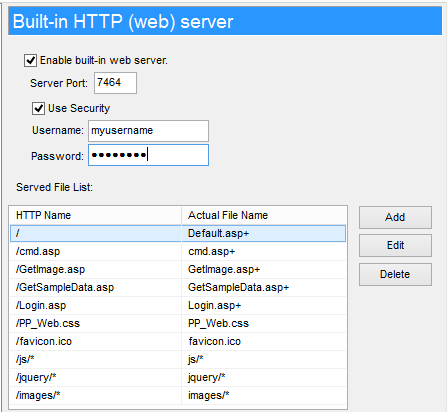
The PingPlotter Pro integrated web server allows access to PingPlotter from a remote machine. The user interface and functionality of this web server is designed to give the owner of this machine access to trace information remotely.
Enable built-in web server
The built in web server will automatically serve a web-based user interface for PingPlotter, when enabled. This option is disabled by default (for security reasons), but can be easily enabled. This uses the PingPlotter built-in web server engine, which is loosely similar to IIS, but not exactly. The supplied web interface is written in ASP, using VBScript. You can, however, use IIS as the web server and point at PingPlotter "www" directory and use IIS instead. If you are going to customize the scripts, it is recommended that you use IIS instead of the PingPlotter built in web server.
When enabled, you can access PingPlotter's web interface through this URL:
Server Port
The web server port controls which port you would use to access the built in web server. If you use the default of 7464 (or PING on a telephone keypad), then you'd access the PingPlotter web interface through the above URL. Some other value would require a change in the URL.
Web server security settings
Enable this option to have your browser prompt for a username and password before displaying anything.
For best security, you'll want to require a username and passport to access PingPlotter's web interface. If you turn off security, then anyone with a browser who has network connectivity to your machine will be able to manipulate your PingPlotter sessions (including adding new targets and closing existing targets).
Served File List
For best security, every file that the PingPlotter's built-in web interface serves up needs to be added to this list of files. There is no way to "wildcard" in the files - each needs to be explicitly added.
When adding, look at examples of the existing ones. The "HTTP Name" should have a leading slash (/). The Actual file name should not, unless it's based in the root directory. There is no requirement that the actual file be in the PingPlotter www path - you can point at any file.
Adding a plus character (+) to the end of the "Actual File Name" indicates that this is a script file (executable) and that PingPlotter will parse it as a command / script file. The absence of a + means the file will be served straight-up, no parsing.
**The feature in this topic is exclusive to PingPlotter Pro. See our product comparison page for more details**

