Version 5 Manual
Email Settings
Important!
To help keep your account secure, most email providers (Google, Microsoft, Apple) no longer support the use of third-party apps or devices which ask you to sign in to your account using only your username and password. You will to need to create an App Password. This is also true for any accounts where 2FA is enabled. Please see this article in our Knowledge Base for more details.
The email setup dialog is used to set up emailing for alerts. If you're not using alerts, or you're not interested in having the alert system email you, then setting this up is not required.
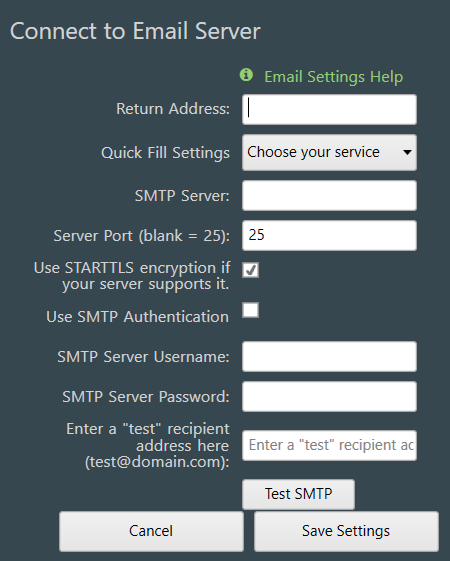
All outgoing emails will have a return address specified, and this is the address that is used. Please make sure you specify a valid address here since this is where all the bounce messages will come from. Some ISP SMTP servers only allow emails sent out with a "from" address of their domain as well, so if you're having problems getting the SMTP server to work, make sure you're using a valid return address.
Quick Fill Settings
This dropdown will auto fill in the SMTP server and port information for a few more common email providers (Gmail, Yahoo, Outlook, Office 365, etc).
SMTP Server
The SMTP server is the server that your outgoing mails will go through. This may have been given to you by your ISP or your mail administrator.
Server Port
The default port for most SMTP servers is 25. If you connect to your SMTP server via a different port, then enter that port here. Leaving this blank will use port 25. If you're using STARTTLS/SSL, then this might be port 587 or some other port as supplied by your email server/provider.
Using STARTTLS encryption
PingPlotter also supports use of SSL (STARTTLS) for SMTP. For more details on this, see our web site.
SMTP Authentication
Some SMTP servers require a username and password to be able to deliver mail. If this is the case with your server, turn on the "Use SMTP Authentication" checkbox, and then enter your username and password. The password is saved in your PingPlotter.ini file using a basic XOR encryption scheme – this will keep your password hidden, but this encryption method is "crackable" if someone really wants to figure it out by looking at your .ini file and reverse engineering it.
**Some of the features listed in this topic are only available in PingPlotter Pro and/or PingPlotter Standard. See our product comparison page for more details**

