Version 5 Manual
Dynamic DNS Tracking
Dynamic DNS is a popular way of running servers without a static IP address, and PingPlotter v5.2.9 introduces a feature that allows for tracking dynamic DNS changes (though, it won't initiate them).
DNS records for a hostname may often contain multiple IP address entries (especially for those supporting both IPv4 and IPv6). The list that is returned is generally in the order that the website wants a computer to try first. PingPlotter uses the first returned IP address to determine what to start tracing to - then its DNS watcher monitors to see if that IP is ever "dropped" off the list (as in, the website saying it's not a valid IP for the domain anymore). When an IP is dropped off, then PingPlotter registers it as a change. This round robin approach is implemented to avoid excessive IP/route changes for bigger services that constantly change for load balancing and other reasons. For home users of Dynamic DNS, this won't have much impact - as it's typically just one entry that gets changed.
The option to track Dynamic DNS is enabled on any new trace sessions by default. The option can be turned on or off on Windows versions of the program by going to "Edit" -> "Options" -> "General," or on Mac versions by going to "PingPlotter" -> "Preferences" -> "General."
There's also an option to enable/disable tracking on a per target basis by accessing the session manager ("File"-> "Manage Sessions"):
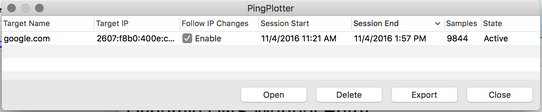
Choosing to disable Dynamic DNS will also eliminate the network impact of the reverse DNS lookups.
IP change checks are made every five minutes (PingPlotter does not use the DNS entry TTL field in any way), every time the sessions is started/toggled, or when the setting is enabled. When an IP change occurs, a comment is made on the timeline for that target:

-
Common tasks
- Variable Substitution
- Auto-Saving of Data
- Running as a service
- Handling Multiple Targets
- Named Configurations
- Reporting
- Session Manager
- Local Network Discovery (LND)
- Exporting data for further analysis
- Route Changes
- Dynamic DNS Tracking
- Backing up PingPlotter Data
- Sharing PingPlotter data with others
-
Understanding output
- Discovering a route between you and a target
- Interpreting Results - A Quick Example
- Finding the source of the problem
- Finding the source of the problem - part 2
- Interpreting Results - Longterm Monitoring
- Interpreting Results - Gamers
- Interpreting ISP Problems | PingPlotter
- Interpreting Results - Bad Hardware
- Interpreting Results - Bandwidth Saturation
- Building a Compelling Case
- VoIP Troubleshooting Guide
Test end-user internet
PingPlotter Cloud helps solve network problems for other people.
PingPlotter CloudNeed an earlier version?
Versions one through four are available in the legacy manual.
Legacy Manual
