Version 5 Manual
Final Hop Only
Final Hop Only allows you to trace only the final hop of a target, as opposed to tracing the full route. This helps simplify sessions involving a high number of targets and save bandwidth by only pinging one hop.
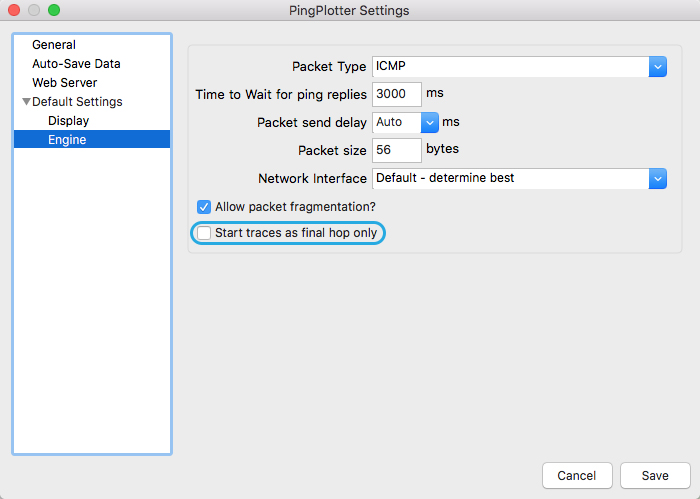
In PingPlotter’s settings, under “Engine,” is the option to start all new traces as final hop only. Selecting this option will not affect existing traces.
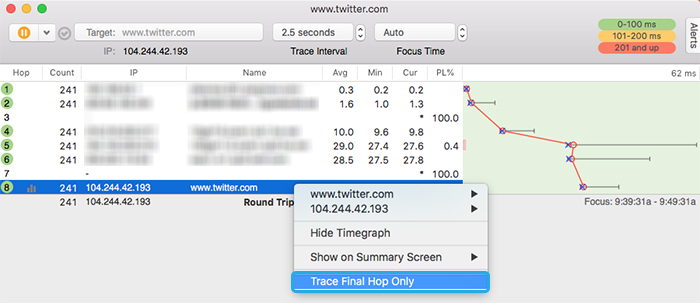
To toggle Final Hop Only on individual traces, right-click on a target's final hop and select "Trace Final Hop Only." You can return any final-hop target to tracing the full route by right-clicking on the target and selecting "Trace Full Route."
Setting Alert Actions for Final Hop Only
In addition to manually toggling Final Hop Only, you can set a PingPlotter alert action to automatically switch modes when specific conditions are met.
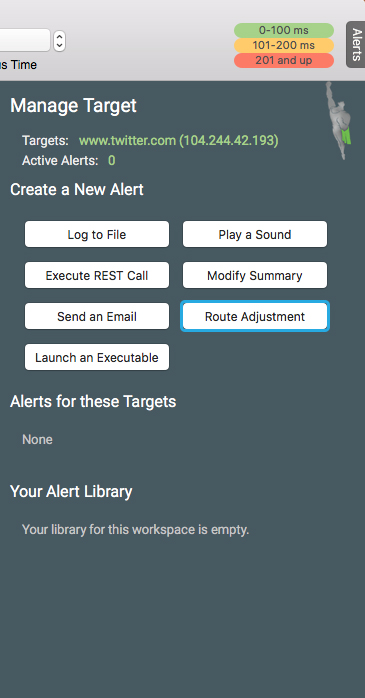
In the Alerts menu, select "Route Adjustment."
Set your conditions, preferred action, and alert name, then select Finish. You can also add additional actions to toggle the route to its original state when conditions are no longer met.
-
Common tasks
- Variable Substitution
- Auto-Saving of Data
- Running as a service
- Handling Multiple Targets
- Named Configurations
- Reporting
- Session Manager
- Local Network Discovery (LND)
- Exporting data for further analysis
- Route Changes
- Dynamic DNS Tracking
- Backing up PingPlotter Data
- Sharing PingPlotter data with others
-
Understanding output
- Discovering a route between you and a target
- Interpreting Results - A Quick Example
- Finding the source of the problem
- Finding the source of the problem - part 2
- Interpreting Results - Longterm Monitoring
- Interpreting Results - Gamers
- Interpreting ISP Problems | PingPlotter
- Interpreting Results - Bad Hardware
- Interpreting Results - Bandwidth Saturation
- Building a Compelling Case
- VoIP Troubleshooting Guide
Test end-user internet
PingPlotter Cloud helps solve network problems for other people.
PingPlotter CloudNeed an earlier version?
Versions one through four are available in the legacy manual.
Legacy Manual
