Version 5 Manual
Route Changes
In PingPlotter v5, route changes can be viewed through the use of the program's dynamic focus period - and any route changes that may be present can be viewed by navigating through the time graph for a target.
To get started, set the "Focus" field to "Auto":
![]()
As the time graph is moved forward/backward in time, the upper trace graph will automatically be updated to reflect the routes that were in use during that time period.
There are a few tell-tale signs to keep any eye out for when trying to spot route changes. The first (and most obvious) would be any length changes in the route (if it shrinks or expands by a few hops) as you scroll. Another great way to spot route changes is to keep an eye on the "Count" column in the upper graph. If one (or more) hops is displaying a count that's off from most of the other hops, it's a good indicator that specific hop was recently added (or re-added) to the route:
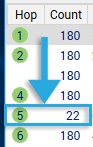
You can drill down even further by double clicking in a time graph to bring up a focus area to see the route that was in use for a more specific time period.
-
Common tasks
- Variable Substitution
- Auto-Saving of Data
- Running as a service
- Handling Multiple Targets
- Named Configurations
- Reporting
- Session Manager
- Local Network Discovery (LND)
- Exporting data for further analysis
- Route Changes
- Dynamic DNS Tracking
- Backing up PingPlotter Data
- Sharing PingPlotter data with others
-
Understanding output
- Discovering a route between you and a target
- Interpreting Results - A Quick Example
- Finding the source of the problem
- Finding the source of the problem - part 2
- Interpreting Results - Longterm Monitoring
- Interpreting Results - Gamers
- Interpreting ISP Problems | PingPlotter
- Interpreting Results - Bad Hardware
- Interpreting Results - Bandwidth Saturation
- Building a Compelling Case
- VoIP Troubleshooting Guide
Test end-user internet
PingPlotter Cloud helps solve network problems for other people.
PingPlotter CloudNeed an earlier version?
Versions one through four are available in the legacy manual.
Legacy Manual
