Version 5 Manual
Workspace Menu
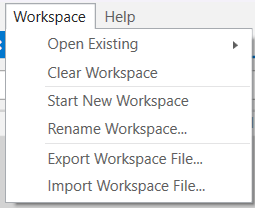
Workspaces are used in PingPlotter only, and are a list of targets, screen locations and settings that make it easy to continue a monitoring session later. We discuss this in some detail in "Tracing to Multiple Targets."
- Open Existing. - This will load a workspace - which is a list of targets, trace intervals, named configurations and screen locations. PingPlotter workspaces use the extension .pws by default. Loading a workspace will stop tracing and close any targets that are currently active.
- Start New Workspace - Creates a fresh blank new workspace
- Rename Workspace - Allows renaming of the current workspace (which can make it easier to pick workspaces out of the "Open Existing" list)
- Export Workspace File - Exports the current workspace as a *.ppws file (Windows only)
- Import Workspace File - Opens any *.ppws file that may have been saved/shared (Windows only)
**The feature in this topic is exclusive to PingPlotter Pro. See our product comparison page for more details**
-
Common tasks
- Variable Substitution
- Auto-Saving of Data
- Running as a service
- Handling Multiple Targets
- Named Configurations
- Reporting
- Session Manager
- Local Network Discovery (LND)
- Exporting data for further analysis
- Route Changes
- Dynamic DNS Tracking
- Backing up PingPlotter Data
- Sharing PingPlotter data with others
-
Understanding output
- Discovering a route between you and a target
- Interpreting Results - A Quick Example
- Finding the source of the problem
- Finding the source of the problem - part 2
- Interpreting Results - Longterm Monitoring
- Interpreting Results - Gamers
- Interpreting ISP Problems | PingPlotter
- Interpreting Results - Bad Hardware
- Interpreting Results - Bandwidth Saturation
- Building a Compelling Case
- VoIP Troubleshooting Guide
Test end-user internet
PingPlotter Cloud helps solve network problems for other people.
PingPlotter CloudNeed an earlier version?
Versions one through four are available in the legacy manual.
Legacy Manual
