PingPlotter Cloud Manual
Target Selection
Alerts can be assigned to Targets using two different methods:
- Select Targets - assign this Alert to a list of selected targets.
- Alert Mask - use an IP Mask to assign this alert to all traces that fall within the mask's range, or to all current and future Targets.
Select Targets
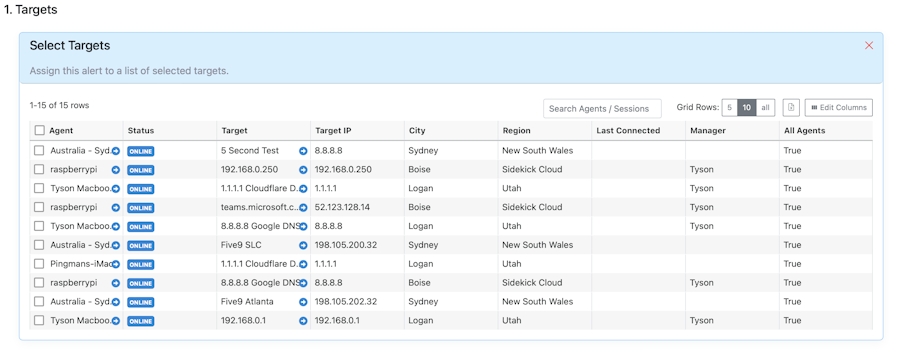
Check the box next to each Target that needs the Alert. Use the search box, or column filters, to quickly find Targets and/or Agents.
Clicking on the checkbox in the Agents header will select all Targets currently shown in the table. When selecting all of your Targets, use the Apply to all future targets? option to automatically asssign this Alert to any Target added in the future.
Apply IP Mask
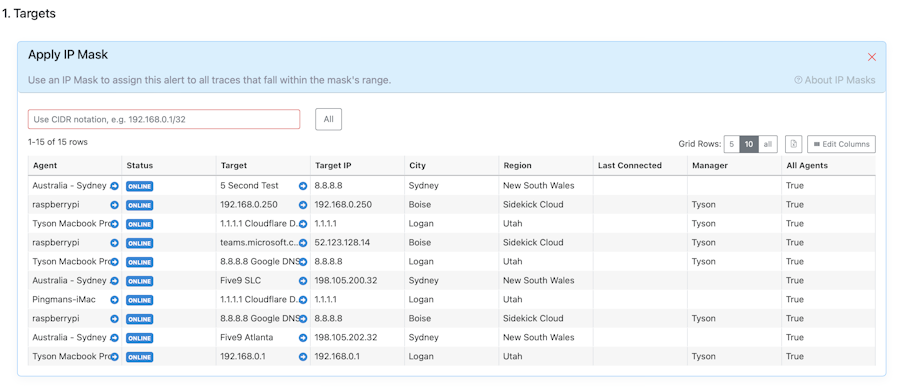
Using CIDR notation, type the IP Mask in the text field, e.g. 192.168.0.1/24. Use the All button to assign the Alert to all of your current and future Targets. The table will update to show the current selection based on the mask.
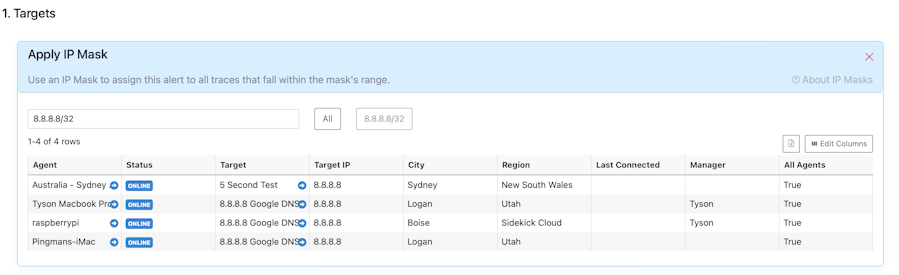
Tip: Click on a Target in the table to show buttons for assigning the Alert to all Agents targeting that endpoint, e.g. 8.8.8.8/32.

