PingPlotter Cloud Manual
Getting Started
You can access PingPlotter Cloud by navigating to https://pingplotter.cloud. Log in to the interface by using your Pingman Tools account credentials (or if an administrator has created a user account on your behalf, you'll use those credentials).
If it's your first time logging in, click the Set Up Account link, enter your email address, and temporary login credentials will be sent to you. If you have an account but don't know your account credentials, you can click the Reset Password link, enter your email address, and a password reset email will be sent to you.
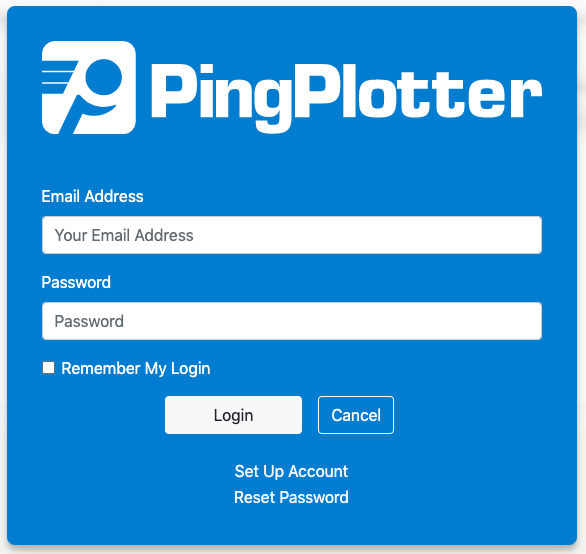
Setting up your first Agent
When first logging into PingPlotter Cloud after purchasing, you will be greeted with an empty All Targets summary and will be prompted to download your first Agent.
Follow the link to the download page, choose the appropriate installer for your OS, and install the Agent on the machine you want to monitor. Once the install is finished and the Agent has activated with PingPlotter Cloud, no further action for the Agent is required. After installing your first Agent, a new trace session will start automatically.
Note
The URL address for an Agent's download page is unique - this can be shared with someone else, who can download that specific Agent.
Creating more Agents
To create more Agents, select the Agents tab from the sidebar. Click the Create Agent button at the top, give it a name, and select one of the following options:
- Installer - If you do not have the PingPlotter application installed on the Agent device, this button will take you to a webpage where you can download a customized installer. You can either download the installer and distribute it to the Agent device or share the URL with others so they can download the installer directly.
- Auto-Setup - If the Agent device already has PingPlotter installed, enter this link into its web browser. The PingPlotter application will configure itself as an Agent.

