How to Deploy PingPlotter Wherever You Need

You can't win the fight against network problems if you can't see them. We put together this handy guide to show you the best ways to get PingPlotter installed so you can start fighting back.
If we’ve learned anything from watching martial arts movies, it’s that it’s never about being the biggest, baddest muscle-monster out there. It’s all about quick thinking, understanding the situation, and applying force to just the right location.
Software deployment is mostly the same. Sure, there are fewer wiggling pecs (only by a little), but they both adhere to a similar principle: The most powerful tools can’t flex their might if they can’t land in the right spots.
PingPlotter’s flexibility is one of its major strengths as a troubleshooting and monitoring tool, and a lot of that comes from its ease of deployment. PingPlotter can install just about anywhere and be up and running in seconds.
To help make sure you get everything where it needs as fast as possible, we’ve collected some of the best ways to deploy PingPlotter for any given task. Whether it’s on a local network or devices strewn about the globe, you’ll be ready to collect that critical network data and resolve issues with lightning speed.
Troubleshooting a local network
When you need to solve a local network issue, it’s as easy as grabbing a copy of PingPlotter and launching the installer!
You can always find the latest version of PingPlotter on our download page. This one download has every edition (Professional, Standard, and Free) built-in, so you have one stop for whatever you need. Once you enter your credentials, PingPlotter will switch to the right edition, and you’ll be ready to trace!
Perspective matters!
It’s important to remember: It’s best to deploy PingPlotter on a device experiencing issues. This way, you can see the problem from the device’s point of view. We’ve got a great article showing why the correct perspective is such a big deal. Check it out!
Learn more!However, there’s an even easier way to get PingPlotter deployed locally. PingPlotter’s account system has entitled builds with your license info baked right in. Once you log in, simply click on the version you’re after and the entitled build will begin downloading.
After you get PingPlotter installed, you can use tools like Local Network Discovery to identify devices on the network, or simply start tracing to a preferred destination to test a connection.
Troubleshooting a remote network
Not every network problem impacts an endpoint you can readily access. When you need to test the active path between a device and a destination on a remote network, there are a few ways to get PingPlotter up and running.
Deploying a PingPlotter Cloud Agent
The easiest way to get remote network data is with PingPlotter’s Cloud remote monitoring tools. Cloud uses software-based agents to capture remote data and relay it back to you, giving you the critical perspective needed to find and fix a connection issue.
Deploying a Cloud Agent is as simple as generating and distributing a custom-generated hyperlink. With a few clicks, anyone can get PingPlotter ready to collect network data.
It's that easy!
CloudConnect is now PingPlotter Cloud.
PingPlotter Cloud does everything CloudConnect does and a whole lot more. Learn more about the change and what it means for you.
Learn MoreDeploying an entitled PingPlotter build
In some cases, it may make sense to get PingPlotter deployed remotely the same way you would deploy it locally. This option is great for solving one-off network problems on a device you can’t easily get to.
You can have someone at the remote device download the base PingPlotter installer and enter the appropriate credentials, but that’s a bit tedious. Instead, simply send them an installer with everything already filled out by downloading and sharing an entitled build from the account system.
Once the installation is done, simply tell them where to trace, and let PingPlotter do the rest.
After PingPlotter collects enough data, the remote user can use PingPlotter’s share functions to send what you need. We have a ton of sharing options built right into PingPlotter, so you should always have access to the specific data you need. You can learn more about sharing PingPlotter results here.
Deploying PingPlotter from a third-party package installer
Conveniently, you can get PingPlotter deployed through a number of third-party software package installers. Services like Chocolaty support installing PingPlotter using custom scripts or through more traditional app managers.
Simply follow the instructions of your favorite packager or app manager to download and install PingPlotter. Once PingPlotter is installed, the user on the other end can enter the appropriate credentials, and you’ll be set!
If your package installer or app manager doesn’t support PingPlotter, let us know! We want to make sure PingPlotter is everywhere you want it to be. Simply shoot an email to support@pingman.com with the packager or manager name, and we’ll do our best to make it happen!
How much PingPlotter is enough?
Getting PingPlotter deployed is one thing. Knowing how much to deploy is something else. Like deployment, there are a ton of options for getting the coverage you need.
When it comes to managing local networks, we often recommend one PingPlotter Professional license per dedicated technician. This allows for more effective issue resolution and a better workflow. In some cases, it might make more sense to equip a few technicians with PingPlotter Standard instead. It all depends on your use case.
With remote networks, there are a few options. Many PingPlotter users swear by deploying PingPlotter Standard on every endpoint, while others choose to deploy Professional on a central device at each remote location.
As for deploying Cloud, the sky’s the limit! There’s no restriction on Agent deployment, so feel free to get PingPlotter on every device you plan to monitor.
Fixing network issues shouldn't feel like a bloodsport
When a network issue is beating you down, it’s important to get a clear read on the situation. Deploying PingPlotter to the right device gives you the best point of view, so you don’t end up flailing when the pressure’s on.
Once you have PingPlotter deployed, we have a ton of great resources to help you fight the good fight. Our wisdom hub has guides on troubleshooting best practices, identifying common network problems, and more.

