Make Troubleshooting a Picnic with NIC Selection

PingPlotter's NIC selection tool cuts out the middleman by giving you direct control over how you test and monitor your networks.
Sometimes, a simple addition is all it takes to make a great thing even better. Milkshakes are awesome, but throw in whipped cream and a cherry? Now we’re talkin’! With PingPlotter, we’ve added a really sweet feature that makes life a lot easier: Network Interface Card (NIC) selection. With every PingPlotter Professional trace, you can specify which network card to utilize. You can test multiple network connections, get true one-to-one comparisons, and fully monitor complex network setups. NIC selection is a straightforward tool that makes a huge impact on how you troubleshoot your networks.
Compare Network Connections in Real Time
The ability to select a NIC takes one of PingPlotter’s most common uses — comparing connection quality between networks — and makes it even easier. In previous versions, you would need to disable network cards to ensure PingPlotter was testing a specific connection. Once you felt you had sufficient data, you would need to stop testing, change your device’s connection settings to isolate a different network, and start another test. Now, you can specify a NIC from within PingPlotter. The transition from one network to another is seamless.
Even more impressive, separate NIC traces can now be conducted simultaneously. No longer do you need to wait for results from one test before starting another. The data you want is not only available to you faster, but is now directly comparable in a way never before possible. Since you couldn't run two separate network traces from the same device at the same time, there was no way to compare two connections in 100% identical situations. With NIC selection, your side-by-side tests are truly parallel. The only difference is the network.
PingPlotter’s NIC selection is fantastic for evaluating network connections, but its power extends far beyond simple comparisons. For servers utilizing multiple network cards for both redundancy and increased bandwidth, you can now monitor and troubleshoot your connection across every NIC. You are no longer limited to a ‘hunt-and-peck’ approach to managing your network. You can also compare primary and secondary network cards for reliability or even evaluate multiple ISPs under identical test conditions. The more complex your infrastructure, the more powerful NIC selection becomes.
Use NIC Selection to Gather the Best Evidence
A great example of NIC selection’s awesomeness is how it helps us solve a problem we’ve recently discussed. In this article, we covered narrowing down wireless connection issues using PingPlotter timeline graphs. The data we found was fantastic, but it was only one piece of the puzzle. To be absolutely sure our wireless was to blame for the poor performance, we would need to run identical tests over wired Ethernet.
As we just mentioned, running our Ethernet test before would have required manually disabling network cards in the OS. Now, everything we need is built right into PingPlotter. To set up our test, we need to specify which NICs to use in PingPlotter’s Settings menu. Within the Engine section of the packet configuration settings (labeled ICMP by default), you will now see a new dropdown menu called Network Interface:
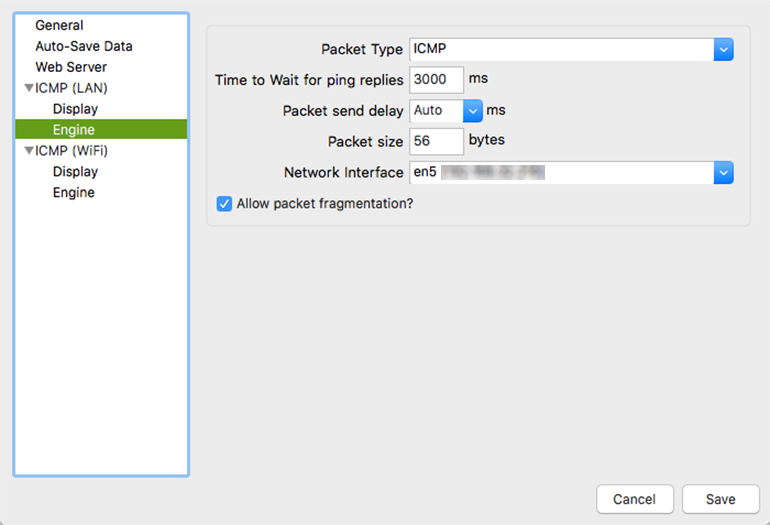
This is where we can specify which NIC PingPlotter uses to send packets. While we’re at it, we can rename our packet configuration to help us remember which NIC we’re testing. Next, we can create a new configuration by right-clicking our current config and selecting New. For this configuration, we’ll choose an alternate network card for our comparison. That’s everything we need to start testing!
From our target and summary windows, we can select which NIC to use from the Settings dropdown menu. Much like when using multiple packet configurations, the Setting tab labels which network card corresponds to the trace.

That’s it! Our traces are now running in parallel from different network cards. If we’re looking to confirm our wireless is to blame for a slow or unreliable connection, we now have easy-to-access and directly comparable data.
Choosy Pros Choose NIC
NIC selection is a powerful addition to PingPlotter Pro that gives you direct control over how you test and monitor your networks. The speed, simplicity, and versatility of NIC selection let you quickly get the data you need, the way you want it, without getting bogged down in convoluted menus. Once you’ve had a chance to use NIC selection for yourself, it’s hard to imagine troubleshooting without it.

