VoIP Troubleshooting Guide
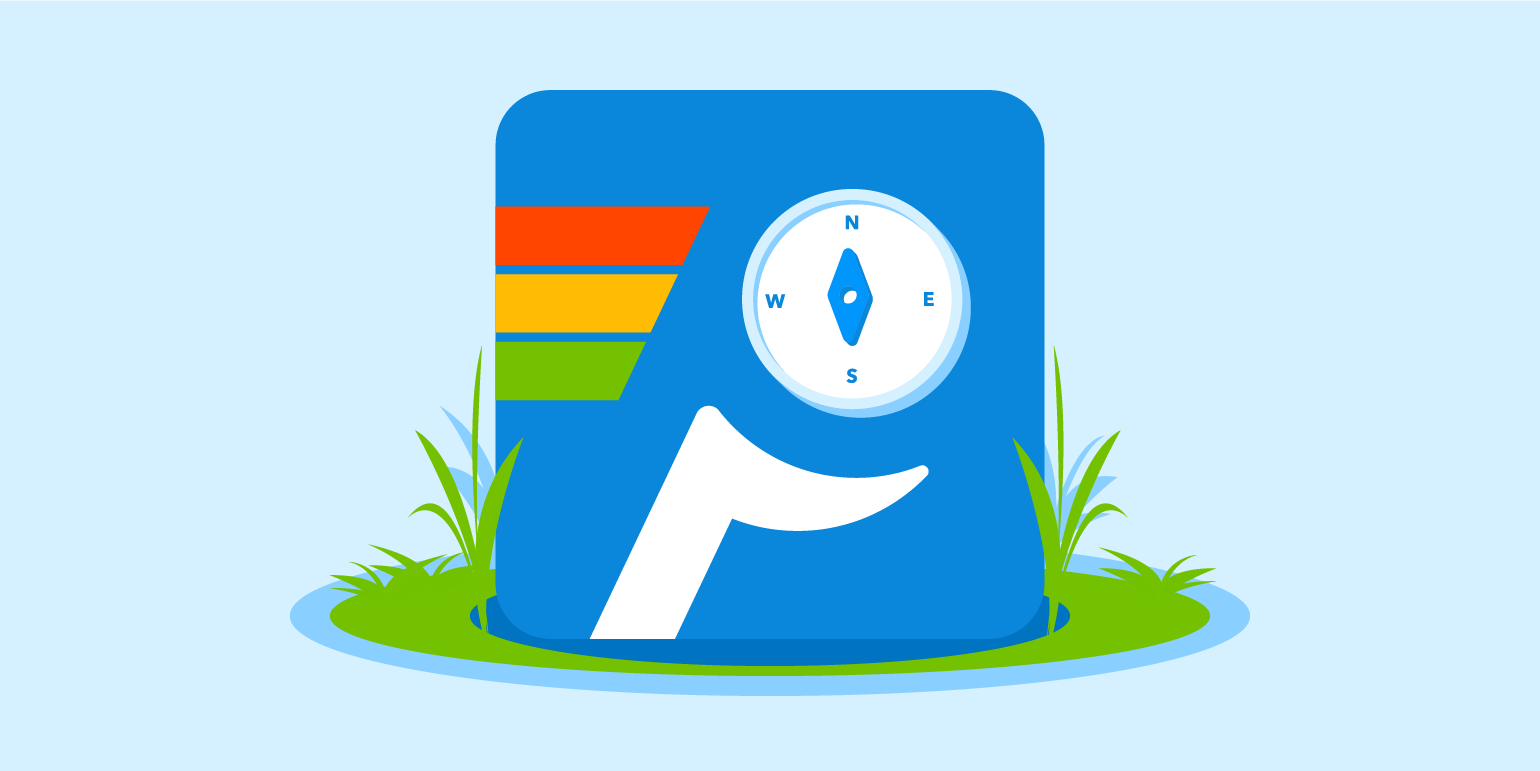
Network conditions have a huge impact on VoIP call quality. Here’s a handy guide to finding and fixing the root cause.
Voice-over-IP is one of the most network-sensitive things you can do, and it doesn’t take much for a crappy connection to cause delays, disconnects, and indecipherable voice or video.
When your business hinges upon exceptional call quality, even small dips in performance are unacceptable. So, to get things singing again, we’ve put together a handy guide to help you troubleshoot your VoIP issues.
This guide will help you identify if your network is to blame for your call concerns. We’ll get you set up with the right tools, test every caller’s connection, spot the potential source of the problem, and take steps to get it fixed.
Understanding the symptoms
As we mentioned, because of how bandwidth-dependent and latency-sensitive VoIP tends to be, the quality of your network is often tied to the quality of your voice calls. However, a few VoIP issues are not typically caused by network problems (although, a poorly-performing network doesn’t help). These can include:
- Echoes when you speak. Network issues can make the effect worse, but echoes are often caused by electrical interference or poorly-calibrated app settings
- Inability to connect to some users, but not others. This can be caused by firewall permissions or other settings that sit outside your network quality
On the flip side, if you’re experiencing any of these issues, your network is likely the cause:
- Garbled words (“blips” and clicks mixed in with the voice)
- Intermittent drops in sound
- Large gaps where someone is talking, but no one else can hear it
- High distortion
- Long delays between the time someone talks and everyone hears them
- Frequent “talking over” each other
If you suspect the network is to blame, you can start taking steps to troubleshoot the problem. That means:
- Setting up a test tool to evaluate your network and the networks of the other callers
- Conducting the test itself and recording the results
- Interpreting the data you collect
- Taking action to fix the issue
So let’s get started!
Step 1: Download a network test tool
To start troubleshooting your network, you’ll want to get a better look at what the VoIP data is actually doing. To do that, you’re going to need a tool to test the same network route.
VoIP calls are dependent on every participant’s network, not just yours. While you could have every caller run a number of different traceroute tools and send you the results, there’s a better way to test every caller’s network at the same time. We recommend using PingPlotter Cloud for testing everyone’s network. Cloud will let you test each caller’s connection in tandem from their perspective while also sending all the data to your local device.
Simply follow this guide to deploy agents and start collecting network diagnostic data.
Step 2: Start testing the networks
Ideally, you want to enter the VoIP server IP address as your trace target. This will give you the clearest picture of where things are going wrong. If you don’t have the address on-hand, you can reach out to your VoIP provider and ask for a traceroute target. You can also take a look at our Wisdom section to see if we have one listed for the service you use.
If you can’t seem to find your VoIP server address, you can still learn a lot by tracing to the website of your provider. This will allow you to rule out both local issues (like wireless interference or bandwidth saturation) and front-line service provider issues (like problems with your ISP).
Once you have the traces started, let PingPlotter run while you fire up a few voice calls. When your call symptoms manifest, add a comment to your PingPlotter timeline for future reference.
Step 3: Interpret the results
After you’ve conducted your network test, you can start digging into the results to find the root cause of your VoIP issue.
What do all these numbers mean?
Jitter? MOS? All these values can seem confusing if you’re new to network troubleshooting. We have a handy guide to help you make sense of what each number means and what values are typically considered good or bad.
Learn MoreBelow are some of the most common results and how they tie to the VoIP symptoms you’re experiencing. You can also check out our list of common network problems to compare a multitude of network test results against your data.
Distorted audio and dropped voice — distributed packet loss
If you’re experiencing dropped segments of your conversations or the audio is garbled and difficult to understand, frequent and evenly-distributed packet loss is probably the cause.
Here’s an example:
As you can see from our results, all that red in our Timeline Graph is likely causing our call quality to suffer. In comparison, the latency we’re seeing is well within what we’d call “normal” — one more indicator packet loss is to blame.
How do you fix it?
Look at the domain of the hop where the packet loss originates. In this example, it’s "isp.net". Give the domain an old-fashioned WHOIS search to find the domain owner and contact them about the issue. Be sure to attach your test results to help prove your case and assist them in fixing the issue quickly.
Laggy audio — local bandwidth saturation
If you’re experiencing laggy audio (causing an extreme amount of “talking-over” each other) or frequent audio dropouts, bandwidth saturation might be the culprit.
Check out this example:
See the huge spike in latency from hop 1 to the rest of the route? This is a big indicator that you may be saturating the network with too much data. This can be caused by multiple devices attempting to transfer data at the same time or a few devices engaging in high-bandwidth actions (like downloading updates). Whatever the case, it’s causing delays for your VoIP data.
How do you fix it?
In the case of local bandwidth saturation, you have a little more control in resolving things. In some cases, ending or restricting bandwidth-heavy actions on the network during VoIP calls can help resolve the issue. In a similar vein, you can also buy more bandwidth (however, this still isn’t a guarantee you won't saturate your network).
If VoIP quality is critical to your business, it may be worth investing in a dedicated broadband connection exclusively for VoIP traffic. This will prevent other network activity from interfering with your call data.
Poor call quality at specific times of day — border congestion
If call quality is diminishing greatly during certain times of day, it might be due to congestion at the border between one network and another. In some cases, smaller ISPs might not have the bandwidth to handle customer loads during peak usage hours, which causes high latency and/or packet loss when transitioning from one provider to the next.
Here’s what that might look like:
From our collected data, we would notice two things. First, both packet loss and latency shoot up once we transition from one domain to another, indicating a specific host is likely to blame for the performance drop. Second, if we were to zoom out and look at the timeline over an extended period, we would notice our network performance drops at consistent time intervals, suggesting congestion at certain times of day.
How do you fix it?
In the case of border congestion, the issue is less with the host and more with your ISP. You can contact them and make them aware of your issue, but depending on their size, it might be out of their control. If the issues you’re experiencing are consistent and VoIP call quality is critical during these peak times, it might be valuable to look toward other service options.
Issues while making VoIP calls over Wi-Fi
Wireless connection problems can be varied, ranging from simple interference to frequency congestion. In the same way, wireless issues can manifest in a number of different VoIP symptoms.
Wireless issues are a bigger topic than just VoIP, so if you’re thinking wireless might be to blame, check out this dedicated guide to understanding common Wi-Fi problems and how to solve them.
Step 4: Take action and build a case
When trying to fix chronic VoIP issues, there’s a good chance you’ll need to contact your ISP or other service providers. While this can often be frustrating, there are some things you can do to smooth over the process.
For starters, take a look at our Network Troubleshooting Guide. In it, we go in-depth on what to do when building a case for the offending provider.
Next, make sure you can correlate your test data to the problem you’re experiencing. Running PingPlotter 24/7 never hurts, but you want to be making VoIP calls and watching for what PingPlotter shows when your issues manifest.
Service providers are more likely to take swift and meaningful action if you can tie your data to your specific problem. It’s as simple as saying, “when the caller’s voice starts cutting out, I see PingPlotter showing packet loss here.” Your ultimate goal is to get the service provider to fix the problem, and correlating your issue with hard data gives your case a leg up.
Let the data be your voice
Crappy call quality is annoying for everyone. It gets in the way of what actually matters, be it your Skype chat with a friend or your conference call with a potential client. However, with the right tools and know-how, you can take action.
If you’re getting results that don’t quite match up with what we've described here, there's no need to panic — we have a list of other common network issues to help you find the root of the problem. We also have a Wisdom section filled with useful tips and tricks and a searchable Knowledge Base to help you find answers to some of the hardest network troubleshooting questions.




